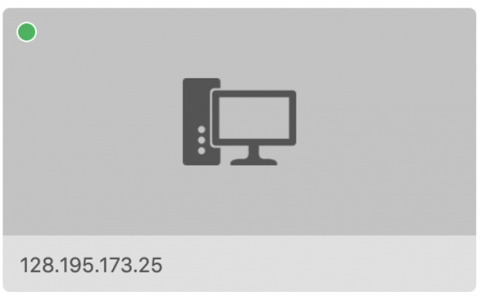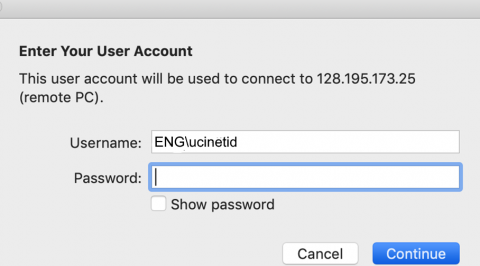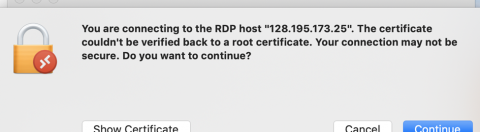Staff Remote Work from Mac
Remote Desktop for Mac
If you Engineering staff and have a Mac computer at home, here are instructions to use remote desktop to access your office PC.
Macs are a bit different, and we'll need to set up a couple things in advance:
- We need to set up a remote login password for your use
- We need to know the computer name of your office PC: https://helpdesk.eng.uci.edu/staff/my-computer-name
So first, contact helpdesk@eng.uci.edu and tell us you're wanting to remote work from your Mac so we can set things up for you. If you know the name of your office PC, please include it.
Install the UCI VPN
IMPORTANT: Download and install the VPN on your Laptop/Home Computer using the link below
https://uci.service-now.com/sp?id=kb_article&sys_id=2cf9214b0f3331004e32ee68b1050e36
Please remember that you must be connected to the VPN in order to connect to your work computer.
1.Open the Apple App Store
2. Search for Microsoft Remote Desktop
3. Launch the download
4. Select “add pc”
5. Enter your ip address or hostname (e.g., mycomputer.eng.uci.edu)
6. Click add
7. Double click on new connection window
8. Enter your Username as ENG\ucinetid (e.g., ENG\peterant), and enter the special password we provided earlier.
9.Click Continue
10. You should now be connected to your Office PC.